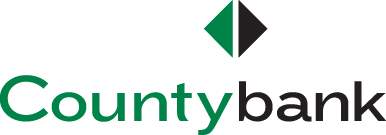We're here for you — even online. Access your accounts anywhere, anytime through your computer or mobile device.
Digital Banking Now Available
Countybank has upgraded its digital banking experience, and with online banking from any device—desktop, phone, and tablet—you’re able to bank anytime, anywhere like never before.
Account Recovery
- Fast, free, anywhere access to your accounts 24/7:
- View eStatements and check images
- View account balances and history – reconcile your accounts anytime
- Transfer funds between accounts (one-time future dated, and recurring transfers)
- Make loan payments
- Set up text, voice, and email alerts to help you monitor your accounts
- Reorder checks
- Pay one-time or recurring bills with ease:
- Schedule payments in advance
- Set up payment reminders
- Ensure payments are received on time
- Have all payee information in one convenient place
- Make more time for yourself; fewer bank trips necessary
- Download information directly into Quicken™ software
- Free, convenient digital banking service for Countybank customers. Enroll on a desktop or with your mobile device or tablet. Stay on top of your finances 24/7, on the go:
- Check to see if your payroll posted
- See if checks have cleared
- Transfer funds between accounts
- Pay your bills and loans
- Deposit checks using the camera on your mobile device
Get Started with the Countybank Mobile App
Download the app from the Apple App Store or Google Play Store.
Still have questions? Read our Mobile Banking FAQs.
*Wireless carrier data rates may apply.
- Enjoy greater control over your business accounts*
- Manage money 24/7, anywhere it’s most convenient:
- Search for and sort account information
- Review account balances
- Determine your cash positions
- Transfer funds, pay bills, and more
- Initiate ACH payments and debits
- Issue stop payments
- Make and request wire transfers
- Pay one-time or recurring bills with ease:
- Schedule payments in advance
- Set up payment reminders
- Have all payee information in one convenient place
- Dual control capabilities for added security
- Add invoice information and credit memos
- Save money and reduce accounting errors
- Gain greater efficiency from your employees' time
- Connect QuickBooks to your Countybank digital banking account for a more seamless online banking experience
- Download information directly into Quicken™ software
*Business Online Banking has a monthly fee of $10, not including any ad on services like web ACH.
Stay on top of your business finances 24/7, on the go:
- View account balances, transaction history, and check images
- Easily transfers funds between your business accounts
- Make approvals for key transactions
- Remotely deposit checks right from your smartphone*
- Originate payments for ACH, Wire, Bill Pay, and Loans
- Receive real-time account alerts
- Use the same token authentication processes as Business Online Banking
Get Started with the Countybank Mobile App
Download the app from the Apple App Store or Google Play Store.
Keeping your business moving while on the go has never been easier!
Still have questions? Read our Mobile Banking FAQs.
*Wireless carrier data rates may apply.
- Safe, secure, and easy to read
- Free, green alternative to paper statements
- Avoid clutter and filing hassles
- Help prevent identity theft
- Save paper and resources
- Quicker and safer than statements by mail
- Access up to a year's past statements online
- Download and/or print statements with one click
- Keep track of account activity using real-time account alerts
- Simply set up one or more alerts and receive notifications without having to log into your online banking account
- Alerts can include balance, transaction, transfer, and loan alerts, as well as ATM/Debit card transaction alerts and security alerts (password changes, email address changes, etc.). Utilizing alerts may help you detect potential fraud or identity theft.
- Easily add, edit, or cancel alerts at any time via online banking or the Countybank Mobile app
- Alerts can be sent via email, text message, online banking alert mailbox, mobile push notification, or all of the above
- Mobile wallet is a virtual wallet that allows customers to store payment card information on a mobile device. Mobile wallets are a convenient way for customers to make in-store payments and can be used at merchants listed with the mobile wallet service provider.
- Using mobile wallet, customers can set up their Countybank debit card through one or more of our partners—Apple Pay, Google Pay, or Samsung Pay (depending on their device).
- Mobile wallet provides customers with a convenient way to pay for goods and services using their smartphone, smartwatch, or another compatible device (like a tablet).
Is mobile wallet secure?
- Mobile wallet is both secure and a preferred method of payment to physical cards and cash, which are easier to steal.
- Mobile wallet can also help protect against fraud and identity theft.
How do customers use mobile wallet once set up?
- Customers can use their preferred mobile wallet provider (Apply Pay, Google Pay, or Samsung Pay) by using their mobile device to pay in stores without swiping their card.
- Note: The store must support Apple Pay, Google Pay, or Samsung Pay; appropriate signage is typically displayed to promote that this type of payment method is available.
- If applicable in store, customers pay with a single touch of their finger using Touch ID.
What is online banking?
Online Banking is a way to access your accounts through a browser. You can view eStatements, account balances and history, make transfers, pay bills, view checks written, make loan payments, set and receive alerts to help monitor your accounts, and more.
How do I enroll in online banking?
Visit Countybank’s secure online banking portal
How do I access online banking?
Access your online banking account using the blue Log In button in the main menu bar.
How do I recover my online banking account?
I have multiple accounts. How do I name them so that I can easily identify each account?
- Log into your online banking account.
- All accounts should be visible on the Home screen.
- We encourage you to nickname your accounts to make them easily identifiable.
- From the Home menu select Settings, then choose the tile labeled “Manage Accounts.”
- Select the account, click the pencil icon next to the account, and enter your preferred account nickname.
How do I sign up for eStatements?
- Log into your online banking account.
- From the Home menu select Settings, then choose the tile labeled "eStatement Delivery Preference."
- Select "Get Code," then type the code into the verifty field and click "Verify."
- A Statement Delivery screen will display all accounts. Click on the pencil icon, choose "E-Statement" from the Delivery Type drop-down menu. Click save, and accept the pop-up disclosure.
- Confirm that the email address listed is correct. You will also have the option to enter a second email address. Click save to confirm all changes.
How do I access Bill Pay?
- Log into your online banking account.
- From the Home menu select Transactions, then choose the tile labeled “Pay with Bill Pay.”
- If you need to access the full bill pay site for more manageability, from the bill pay page select the tile labeled “Options” and select “visit full site.”
We have also developed a helpful guide for customers on how to access bill pay.
How do I pay my bills online?
- Visit Countybank’s secure online banking portal
- Click on the “Bill Payment” tab.
- Pick a bill you want to pay.
- Enter the information from your bill.
We have also developed a helpful guide for customers on how to pay bills using online banking.
How do I set up and make an external account transfer?
We have developed a helpful guide for customers on how to set up and make an external account transfer.
Where can I find my account number?
- Log into your online banking account.
- From the Home menu select Settings, then choose the tile labeled “Manage Accounts.”
- Countybank’s routing number is 053206819 and can be found in the footer of the Countybank website.
Where can I view and update my contact information?
- Log into your online banking account.
- From the Home menu select Settings, then choose the tile labeled “Contact Info”
How do I navigate business online banking?
We have developed a helpful guide for business customers on how to navigate business online banking.
What is mobile banking?
Mobile banking is a way to access your accounts through your mobile phone. Depending on the type of phone you have you can view balances, transfer funds, deposit checks, pay bills, and find a financial center near you.
How do I access mobile banking?
- You must enroll in online banking before you can log into mobile banking.
- Download the Countybank mobile app via iPhone® or Android™.
- Once the app is installed, the Log In screen to sign into mobile banking will appear. Log in using your user ID and password that you created for online banking.
I’m unable to access mobile banking using the Countybank app.
- Try deleting and reinstalling the Countybank app.
- If you continue to experience issues, please contact our customer service team at 864-942-1524.
How do I turn on touch or face ID in the mobile app?
Select “Touch ID” in the login screen and follow the prompt. Once touch ID has been set up, if you are also interested in setting up face ID, log into the Countybank app. From the Home menu select Settings, then choose the tile labeled “Touch/Face ID.”
What do I need to use Mobile Deposits?
To use Mobile Deposits, you’ll need the following:
- Download the Countybank mobile app via iPhone® or Android™.
- A checking or savings account
Do I have to endorse my check before I deposit through Mobile Deposits?
- Yes. On the back of the check, sign your name and write “Mobile Deposit to Countybank.”
Why did my check get rejected?
Your check could have been rejected for several reasons including:
- Your check image was not clear.
- Your check exceeded the daily limit of $3,500.
- Your check was a duplicate deposit.
- Your check was not properly endorsed.
How do I know my deposit was received?
At any time you can see the status of the deposit by selecting Deposit and then View mobile deposit history. Once a deposit is accepted, it will have a green checkmark beside it within mobile deposit history.
Where can I view electronically deposited checks?
- Log into your online banking account.
- From the Home menu select Transactions, then choose the tile labeled “Online Activity.”
- Select the “Deposited Checks” tab to view your electronically deposited checks.
What types of checks are not accepted through mobile deposits?
You can deposit personal or business checks payable in U.S. dollars and drawn on any U.S. financial institution. The check must be payable to, and endorsed by, the account holder. You must write "Mobile Deposit to Countybank" under the payee endorsement so that the check is not rejected.
Please note that special requirements stated on the front or back of the check may prohibit mobile deposit.
You cannot deposit the following items through mobile deposit:
- Traveler’s checks
- Money orders
- Savings bonds
- Advertisement loan checks
- Checks payable to any person or entity other than the person or entity that owns the account into which the check is being deposited.
- Checks payable jointly, unless deposited into a joint account with all payees available
- Checks containing any alteration Checks suspected as fraudulent
- Checks drawn on a financial institution located outside the U.S.
- Checks not payable in U.S. currency.
- Checks dated more than six (6) months prior to the date of deposit.
- Checks that have previously been submitted through Mobile Deposits or another remote deposit capture service offered at Countybank or any other financial institution.
- Checks drawn on a home equity line of credit, or other convenience checks.
- Checks without a check or account number in the MICR line at the bottom of the check (Example: counter checks)
- Checks with writing or printing that obscures any part of the MICR line
When will my deposit be available if I use Mobile Deposits?
Funds are normally received within two business days. The time the mobile deposit was submitted determines when it will be available, unless a hold was placed on the check or the check was rejected. If the mobile deposit is completed after 4:30pm, it will not be available until that evening or the next business day. Please keep your paper checks until the funds are posted to your accounts.